How to add a Resource Pack to a Minecraft Bedrock server
Resource Packs allow you to customized textures, fonts, sounds, models and even the Interfaces you will interact with in Minecraft. This guide will show you how to add them to your Minecraft Bedrock server.
1 Login to the Kinetic Panel.
2 Stop your server.
3 Make sure you have downloaded the resource pack on your computer.
4 From there, if you have a resource pack with ".mcpack" as the file extension, right click and replace the ".mcpack" to a ".zip"


5 Now, you'll want to Right Click the resource pack and select "Extract here" or "Extract to"
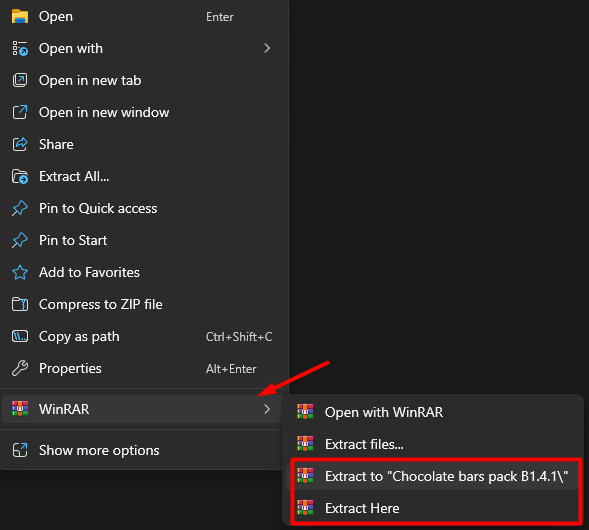
If you choose the Extract Here option, it will most likely be different folders, so make a new folder and put the files that were extracted inside of a folder with it named as the resource pack.
6 Open up an SFTP Client and login.
7 Once you are logged in open the folder called "resource_packs", now you will upload the resource pack folder you just created inside of this folder.
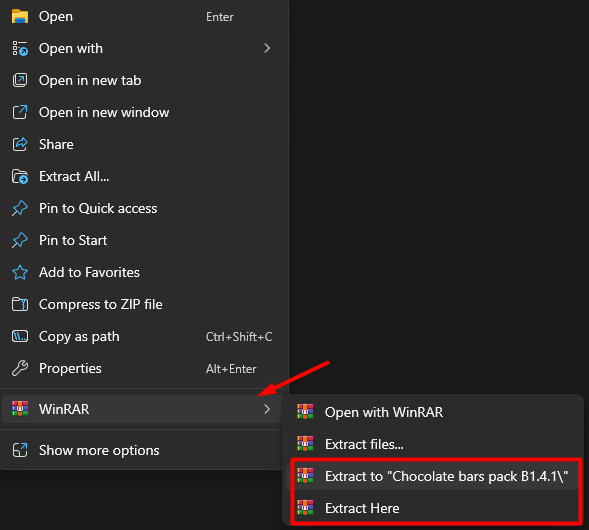
8 When that is uploaded, head to the File Manager on the Kinetic Panel.
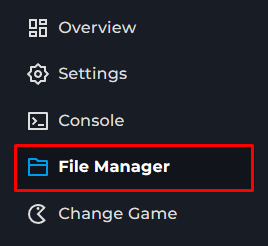
9 Open the following files worlds > Bedrock Levels and you should now be in the correct folder.
10 Now, click on the "New File" button and a text editor should be opened.

11 Copy what you see in the screenshot within that file.
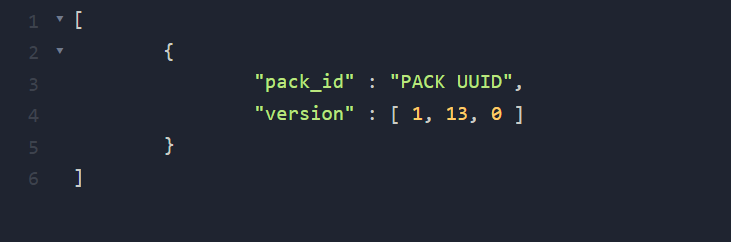
12 Now, you will go back to the resource pack folder on your PC, open it and then open the manifest.json file.

13 From there, copy the UUID of the Resource Pack, and replace it with what is called "PACK UUID" in the file in the File Manager.
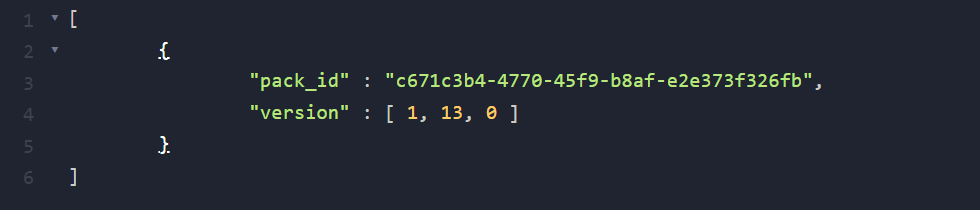
14 As well, for the Version Number, you will replace it with what you see inside of the manifest.json file.
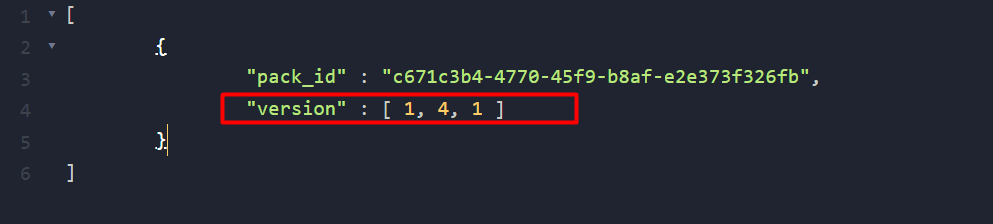
15 Now, save the file in the File Manager and called it "world_resource_packs.json" and you should be all set.
You should now be prompted when you join the Minecraft Bedrock Server to download / install the resource pack.
Common Mistakes
Resource Pack Not Loading - In some cases, the resource pack might not work if it's not for the latest version of Minecraft Bedrock.