How To Install Thermos On A Minecraft Server
Installing
1 Head to the Official Thermos Github
2 Then click on assets.
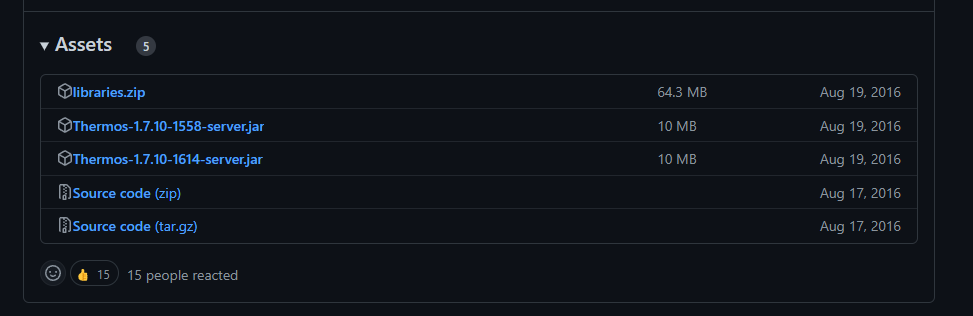
3 You will now download the libraries.zip and the Thermos-1.7.10-1614-server.jar - Or the latest version at the time.
4 Next, you will go to the File Manager on the Kinetic Panel.
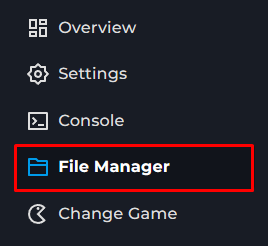
5 Once you are there, Upload both of the files you downloaded. Then, right click on the libraries.zip and select unarchive
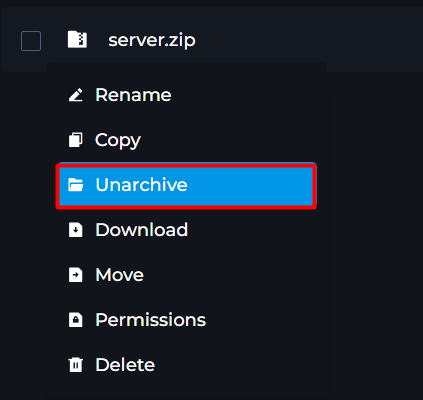
6 After, you will head to the Settings Page & put the Thermos Jars name there.
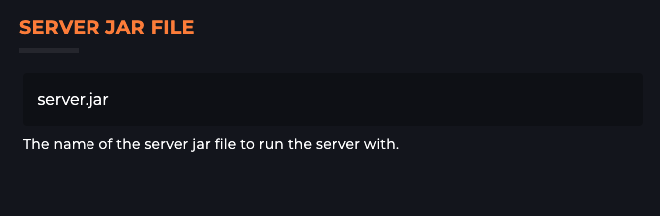
Potential Issues
World Corruption - Running Mods and Plugins can cause problems with your servers world, we always recommend utilizing our Backup Manager to have backups before you make any changes.
Moving To or From Arclight - If you wanting to do this, if you have plugins on your server and you are moving off of Arclight, some plugins will do more than expected placing things in the world for an example. With this, it's best to see what the plugin actually does before adding Arclight onto your server.
Stability - Arclight can be Unstable causing your server to randomly crash with no real cause. In some cases, it might be a mixture of the mods and plugins you are running on the server putting your server in a crash loop.