How To install Simple Voice Chat
● Simple Voice chat can be downloaded from Curseforge or Modrinth
Installing Voice Chat using Modded
1 Login to the Kinetic Panel
2 Head to the File Manager.
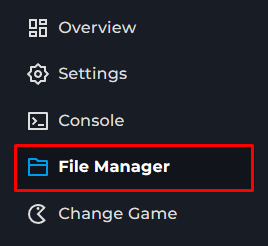
3 Go to the Mods Folder.

4 Put the Simple Voice Chat jar you downloaded into the mods folder.
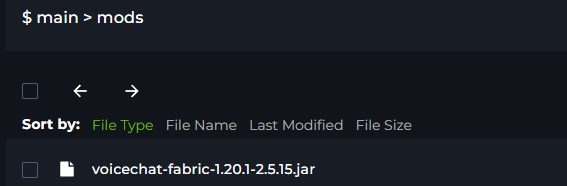
5 From there, you will start the server once so the correct Configuration file can generate for Simple Voice Chat. Once the server is fully online, power down the server.
6 Now, Head to the Network & Ports category on the Kinetic Panel
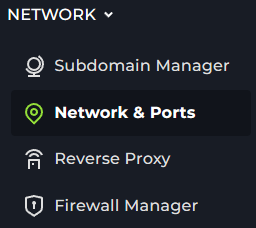
7 You will click on the Open Port Button.

8 You will now see the opened port, you can give this a note if you want. Make sure to copy this port.
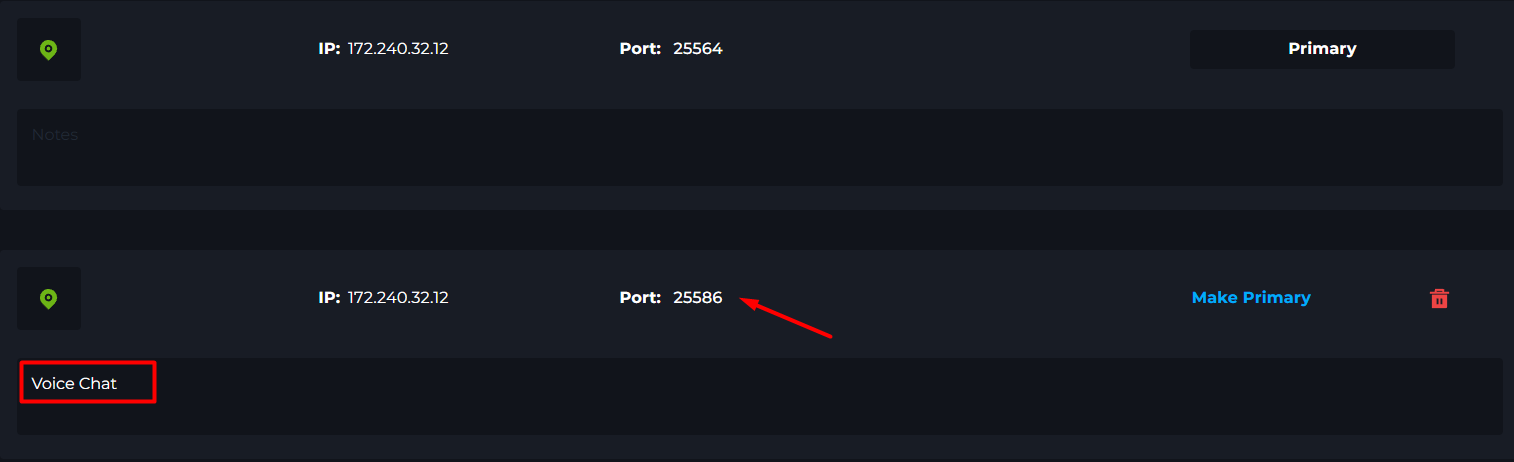
9 Head back to the File Manager
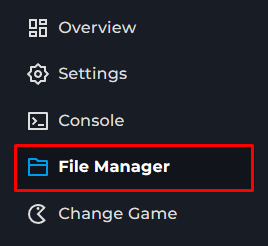
10 You will go to the Config Folder.
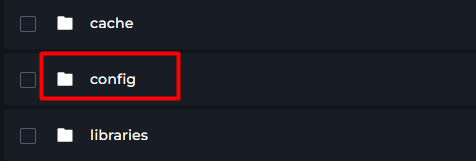
11 Open the folder called "voicechat"

12 You will now open the file called "voicechat-server.properties".
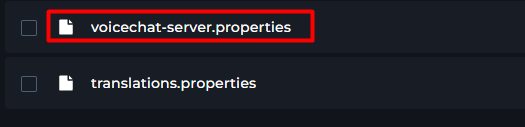
13 Place the port you copied from the Network & Ports tab in the "port=" box.
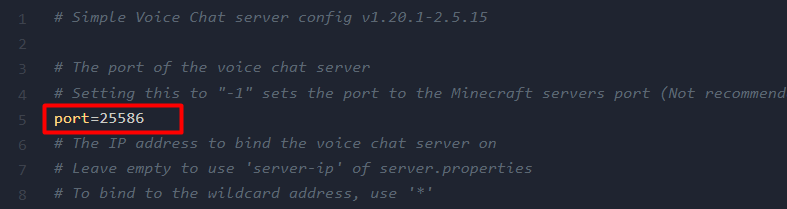
14 From there, you can restart your server and Voice Chat should be working properly.
Installing Voice Chat using Plugins
1 Login to the Kinetic Panel
2 Head to the File Manager.
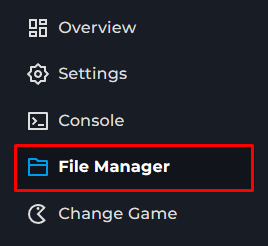
3 Go to the Plugins Folder.
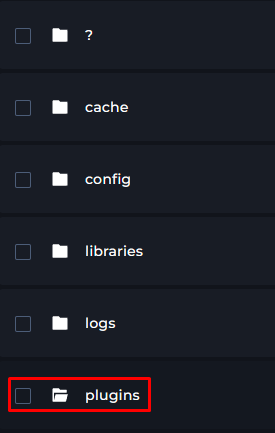
4 Put the Simple Voice Chat jar you downloaded into the plugins folder.
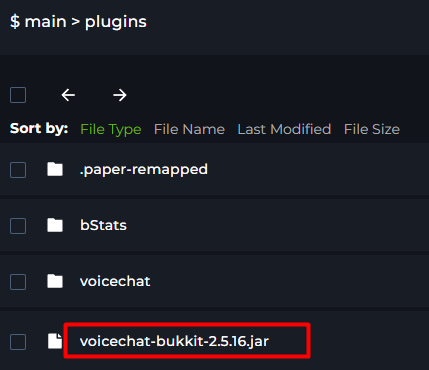
5 From there, you will start the server once so the correct Configuration file can generate for Simple Voice Chat. Once the server is fully online, power down the server.
6 Now, Head to the Network & Ports category on the Kinetic Panel
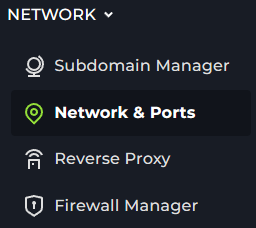
7 You will click on the Open Port Button.

8 You will now see opened port, you can give this a note if you want. Make sure to copy this port.
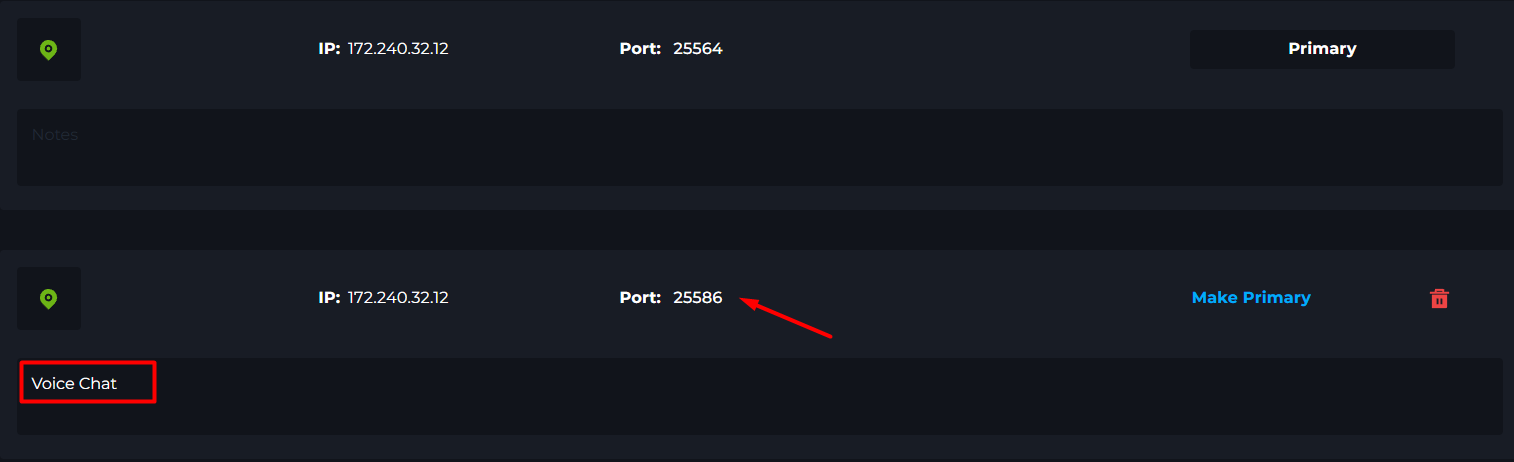
9 Head back to the File Manager
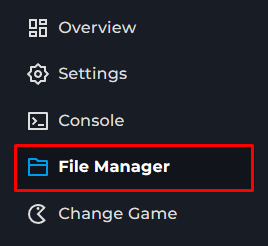
10 You will go to the Plugins Folder.
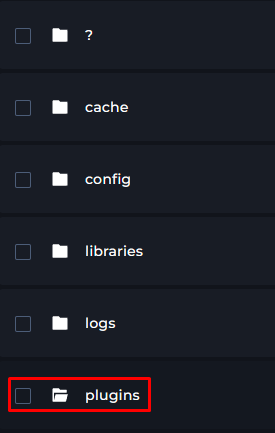
11 Open the folder called "voicechat"

12 You will now open the file called "voicechat-server.properties".
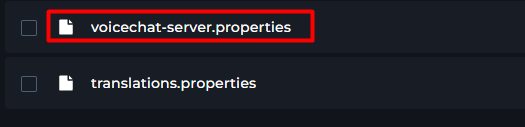
13 Place the port you copied from the Network & Ports tab in the "port=" box.
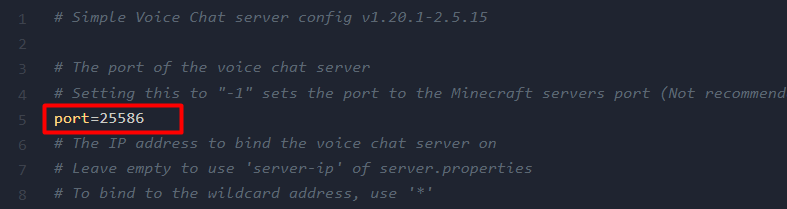
14 From there, you can restart your server and Voice Chat should be working properly.