How To Setup A Velocity Minecraft Proxy
Setting up the Proxy
1 Login to the Kinetic Panel
2 In this instance, you would want a Proxy server and two other servers you will connect your Proxy to, like a Hub & a Minigames server for an example.
3 Open up your Proxy server on the Kinetic Panel. We'll need to make sure it's set to the correct Proxy Software.
4 Head to the Change Software page on the Kinetic Panel.
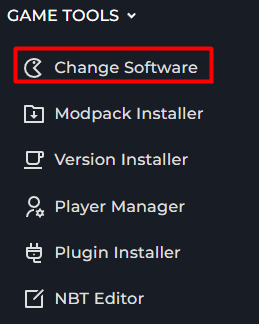
5 Click on the "Proxy Software" button.

6 You'll select the software of your choice. In our instance, we'll be using Velocity.
7 Once Velocity is installed on the Proxy server, head to the File Manager.
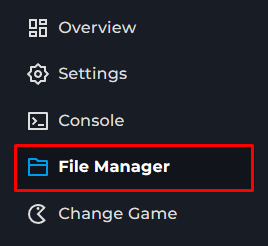
8 You'll be creating a new file. Inside of this file, you'll enter what Velocity calls a Forwarding secret, you can enter your custom secret in the file you create.


9 When saving this file, you will call it "forwarding.secret".
10 Now, let's head to the velocity.toml config that's inside of the File Manager.
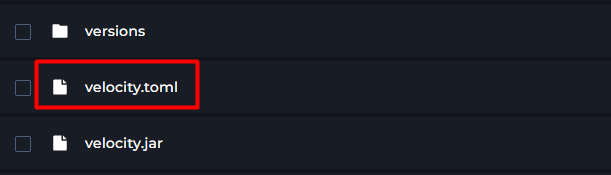
11 Scroll down until you find the [servers] category. Here is where you'll set your other servers IP & Ports.

12 You can rename these servers to what you would like, in this instance, we opted to keep them default. You will grab each server you want to link to this proxy & put the connection address in here.
If you are not using a domain to connect your proxy, you'll remove [forced-hosts] section from the velocity.toml file.

From there, you should be all set in the Velocity config
Setting up the Individual Servers.
Now that you have the Velocity Configuration out of the way, we need to get your playable servers ready to go. You will be doing this for every server that you want connected to the proxy.
1 Head to the settings page.
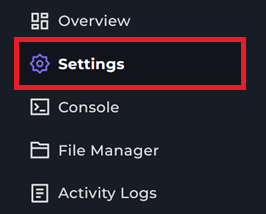
2 Navigate to the Server Properties button.

3 You will search for Online Mode and set it to "false".
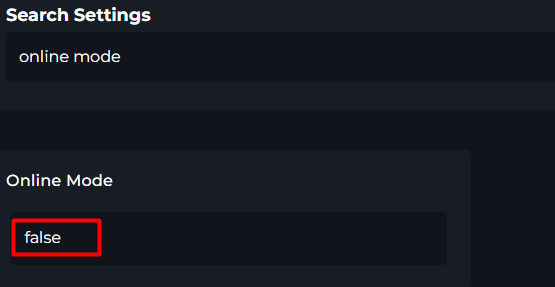
4 Head to the File Manager
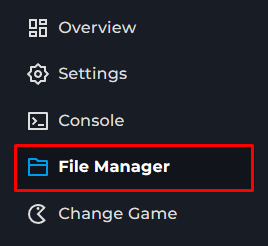
5 Open the config folder.
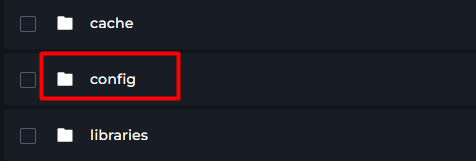
6 Now, open the paper-global.yml
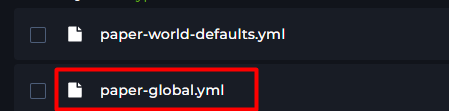
7 You will look for the "proxies" category within this file & look for "velocity:".
8 Set the Velocity "enabled:" box to "true".
9 You will now also put your velocity secret key here.
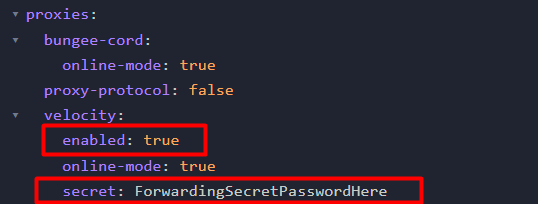
From there, you can turn on every server & it should be good to go.
Troubleshooting
Make sure you are using the PROXY server connection address to connect.
If you are getting an error connecting to the proxy, head to the velocity.toml file & set the "player-info-forwarding-mode" to modern. This will sync your players UUIDs and IPs for the login process.
If you are experiencing issues with your proxy & need assistance please reach out to our 24/7/365 support team by Submitting a Ticket