How To Install A Custom Minecraft Modpack
Skip the reading?
Check out our video guide on How To Install A Custom Minecraft Modpack
CurseForge
1 Head to the CurseForge launcher, Right Click on the modpack and select "Open Folder".
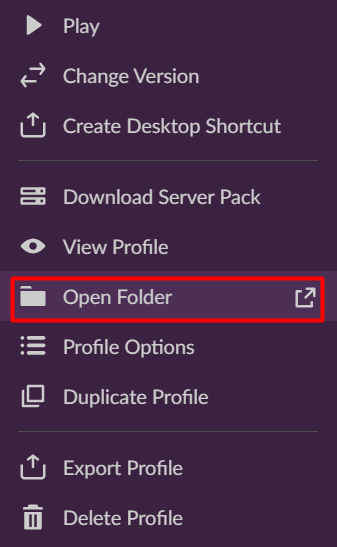
2 Right Click inside of this folder and make a Zipped Archive and call it whatever you would like.
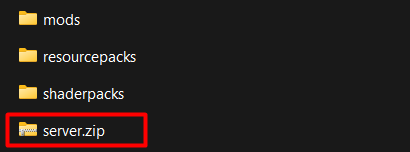
3 Now, put the Mods Folder inside of the Zipped Folder.
If you have any Configs, KubeJS or Default Configs folders, make sure to also put those in the Zipped Folder.
Modrinth
1 Open up the Modrinth app and right click on your modpack & select Open Folder.
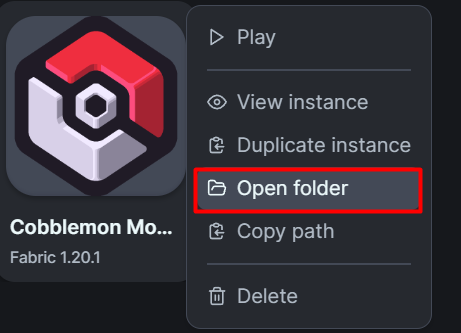
2 Right Click inside of this folder and make a Zipped Archive and call it whatever you would like.
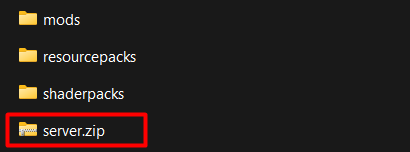
3 Now, put the Mods Folder inside of the Zipped Folder.
Uploading
1 You will take this folder and head to the File Manager on the Kinetic Panel & Upload the Zipped Folder.
2 Right Click on this Zipped Folder you have uploaded and select Unarchive, from there you should see your mods folder and any other folders you uploaded in the file Manager.
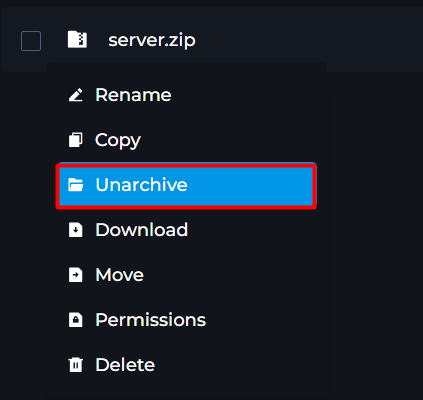
Installing the Version for your Modpack.
1 Login to the Kinetic Panel
2 Head to the Game Tools category & select "Version Installer"
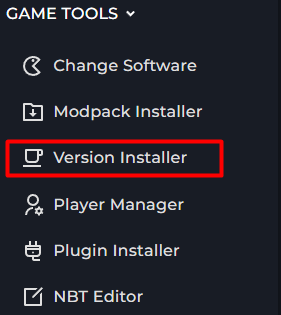
3 From there, you can select a version you would like. There is also a drop-down menu that has a variety of versions.
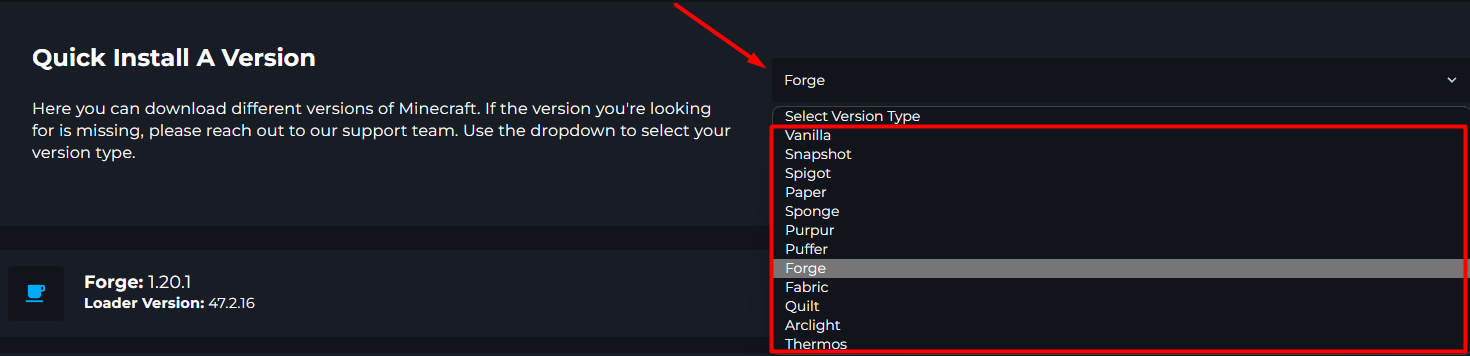
4 You can also select a game version as well inside of the "Select Minecraft Version" drop-down.
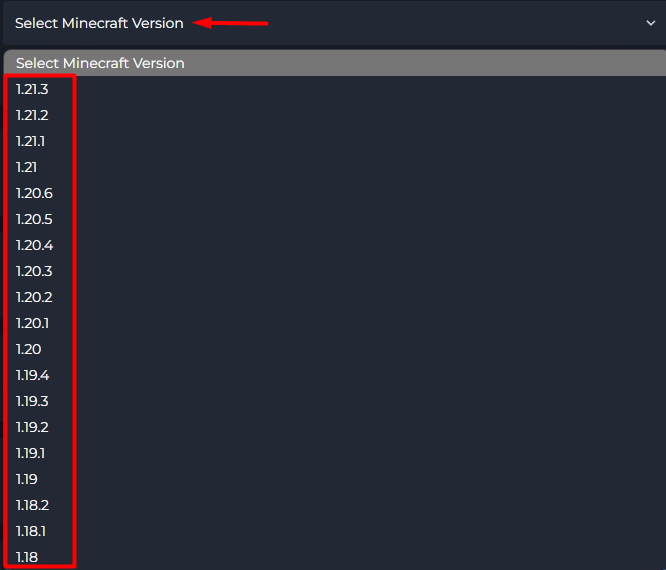
5 Once you find that version for Minecraft you would like to use, click on the Install button.

5 From there, make sure this is the correct version and read the "Check Before Install" popup.
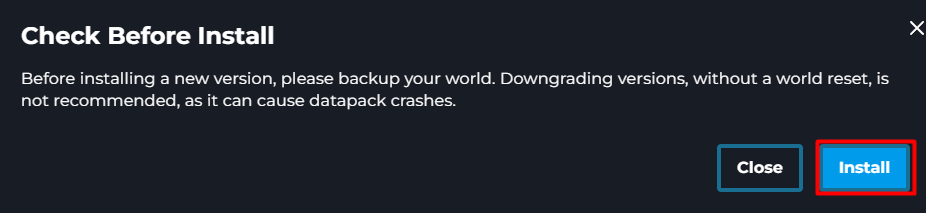
From there, you should be good to go! You can start your server!
Potential Issues
Client Side Only Mods - Client Side mods are mods that will only work with the Client / Game on your computer and not the Server Software. Some of these mods may automatically disable on their own. Although, in some cases they will not. So, it's always best to remove these from your server. Some client only mods could be Shaders, Client Performance mods, etc.
World File - When installing any new Modpack on your server, it is critical that you delete or reset your servers world, you can delete your current servers world by going into the File Manager & deleting the file called "world". If you gave your world a different name on the Settings Page, it will be that world name.
Mismatch Mod List - In some cases, something might be wrong with the Server or the Client, the best route you can go here is Reinstalling the Modpack on your client / game, then following the above steps to get everything uploaded to your server again. If this doesn't work, then reach out to our support team & they will be able to point you in the right direction.
Too Many Packets - When you are connecting to your server, you may experience an issue with too many packets, or a similar message. You can try adding the mod Packet Fixer to your Minecrafts Mods folder & your servers Mods folder. If this issue is not resolved, you may need to remove mods from your client & server until the issue is no longer present.