How To Update A Palworld Server
1 Login to the Kinetic Panel.
2 Stop your server.
3 Head to the backup Manager. We'll be creating the backup to have the best outcome in this situation as a simple mistake can wipe all data.
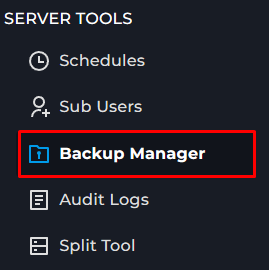
4 Click the "Create Backup" Button.

5 Give your backup a name.
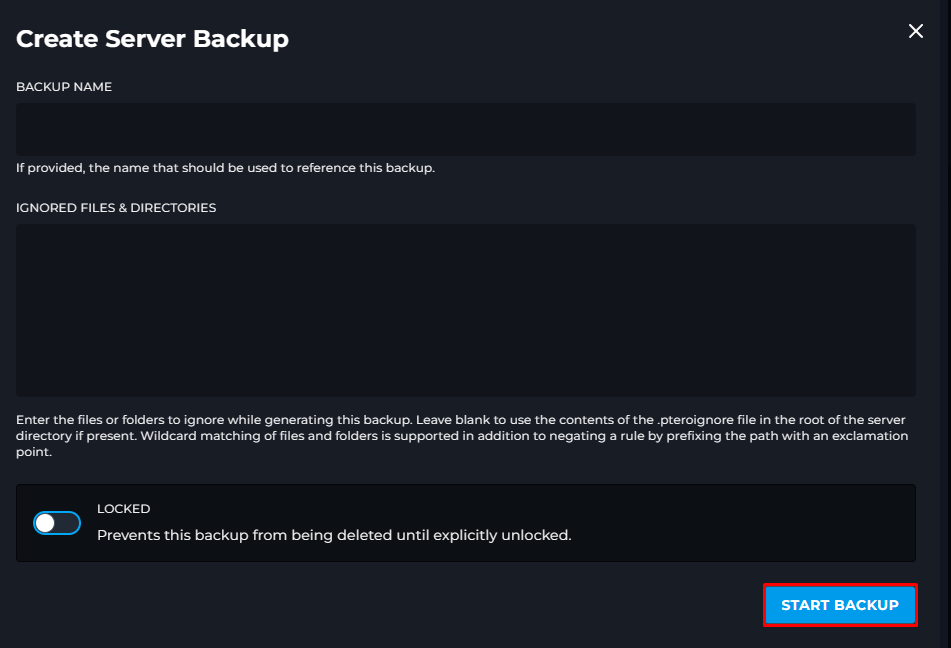
6 From there, head to the File Manager
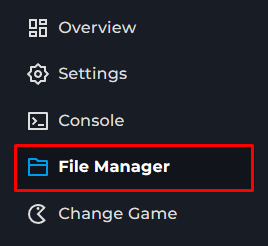
7 Delete everything inside of the File Manager.
8 Head to the Settings Page.
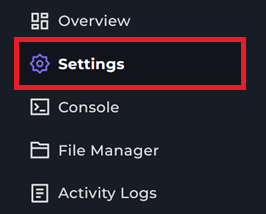
9 Click on "Reinstall/Update Server" button.
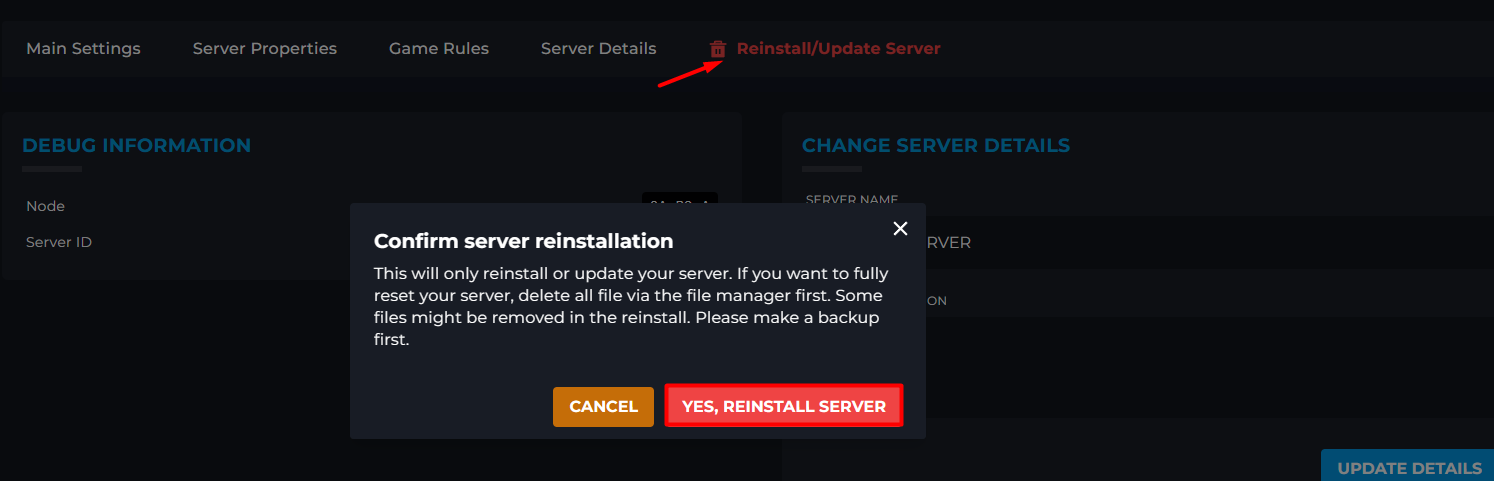
10 Head back to the Backup manager and restore the backup.
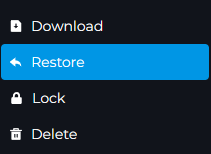
11 From there, you can start your server.
Updating Server Manually
1 Login to the Kinetic Panel.
2 Stop your server.
3 Head to the File Manager
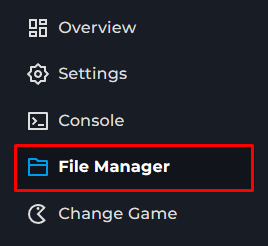
4 You will then navigate to $main>Pal>Saved>SaveGames>0>WORLDCODE
5 Click on the World Code and click "Archive" all of your world data will be inside of this folder.
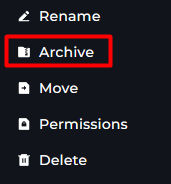
6 Download the Archive.
7 Now, head back to the main directory of the file manager and delete everything.
8 Head to the Settings Page.
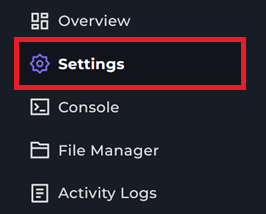
9 Click on "Reinstall/Update Server" button.
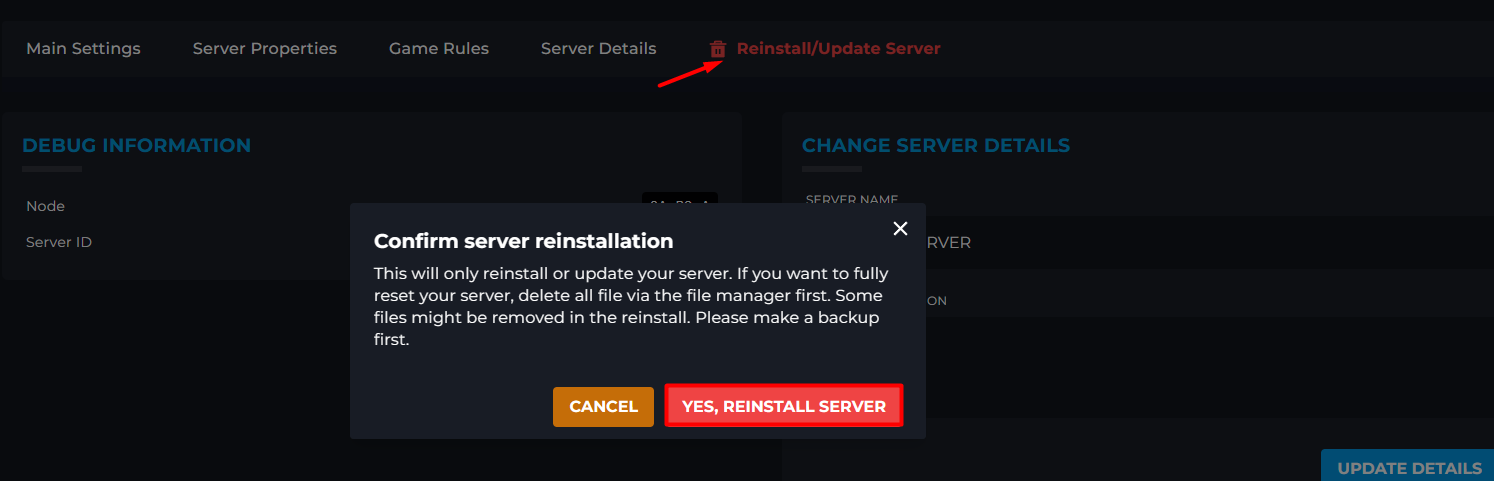
10 Start your Palworld server, join the server & create a character.
11 From there, stop your server & head to the File Manager.
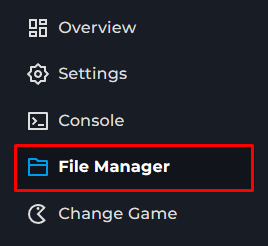
12 You're going to navigate to $main>Pal>Saved>SaveGames>0>WORLDCODE once more.
13 You should see the new world in there, copy the World Code that the server generated. Then, rename it to something else.
14 Upload your Archived file to the server & select "Unarchive"
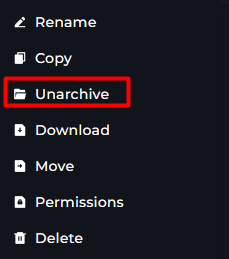
15 Then, rename your uploaded World with the old World Name that you copied.
16 Delete the world you renamed.
17 Start your server and your data should be there.